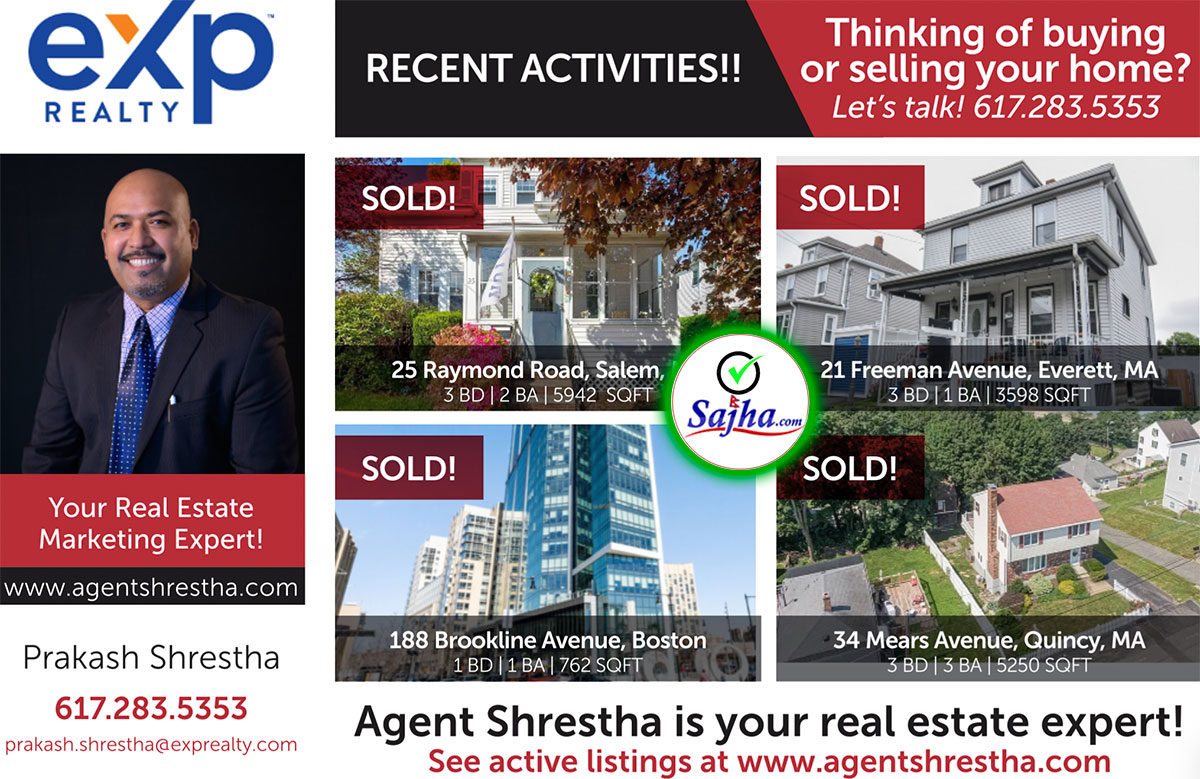Nepal Li Keto
Nepal Li Keto
Replies to this thread:
More by Nepal Li Keto
What people are reading
Subscribers
Please log in to subscribe to Nepal Li Keto's postings.
:: Subscribe
|
|
[VIEWED 5753
TIMES]
|
SAVE! for ease of future access.
|
|
|
|
Nepal Li Keto

Please log in to subscribe to Nepal Li Keto's postings.
Posted on 05-15-12 11:34
AM
Reply
[Subscribe]
|
Login in to Rate this Post:
0  ?
? 
|
| |
In my office, they are going to give me a new task on Visual Studio Load Test 2010.
But I have no idea what it does and where and how we use this!!!
Please give me more information about it.
|
| |
|
|
|
|
kundan.ghimire

Please log in to subscribe to kundan.ghimire's postings.
Posted on 05-15-12 12:29
PM [Snapshot: 41]
Reply
[Subscribe]
|
Login in to Rate this Post:
0  ?
? 
|
| |
Hi ,
To use Load test You need to have Visual Studio Ultimate Edition. This edition have feature of load test. Somewhere in tools you will have that option
|
| |
|
|
Nepal Li Keto

Please log in to subscribe to Nepal Li Keto's postings.
Posted on 05-15-12 1:09
PM [Snapshot: 85]
Reply
[Subscribe]
|
Login in to Rate this Post:
0  ?
? 
|
| |
Thank You.
When we use this? And how do we use this.
|
| |
|
|
kundan.ghimire

Please log in to subscribe to kundan.ghimire's postings.
Posted on 05-15-12 6:57
PM [Snapshot: 194]
Reply
[Subscribe]
|
Login in to Rate this Post:
0  ?
? 
|
| |
|
|
| |
|
|
Nepal Li Keto

Please log in to subscribe to Nepal Li Keto's postings.
Posted on 05-16-12 10:45
AM [Snapshot: 271]
Reply
[Subscribe]
|
Login in to Rate this Post:
0  ?
? 
|
| |
Do we have to code alot for this testing tools.
Is it same like load testing used by QA.
-- WHen I go thru the web page -- I did not see --as I have to code much, but I am not sure.
Could you plz describe in brief Plz Kundan. !!!
|
| |
|
|
kundan.ghimire

Please log in to subscribe to kundan.ghimire's postings.
Posted on 05-17-12 6:05
AM [Snapshot: 360]
Reply
[Subscribe]
|
Login in to Rate this Post:
0  ?
? 
|
| |
- No, you dont have to do any coding. Coding is done by Developer. They will handle you the solution. Once you have the solution you do the load test. I have not done any load test I just saw the presentation by Microsoft .
-
- Here is the example if you were not able to see the page
walkthrough.
To start the New Load Test Wizard
-
In Solution Explorer, right-click the ColorWebAppTest test project node.
-
Click Add, and then click Load Test.
The New Load Test Wizard starts.
The Welcome to the Create New Load Test Wizard page of the New Load Test Wizard is the first page.
-
Click Next.
To edit settings for the load test scenario
-
The Edit settings for a load test scenario page is displayed.
-
In the text box under Enter a name for the load test scenario, type Scenario basic stress.
A scenario is a grouping mechanism. It consists of a set of tests and the properties for running those tests under load.
-
Set the Time Profile Think to Use normal distribution centered on recorded think times.
Think times represent the time that a user would ponder a Web page before going on to the next page.
For more information, see How to: Set Think Times to Simulate Human Pausing in a Web Performance Test.
-
Click Next.
To edit load pattern setting for the test scenario
-
The Edit load pattern settings for a load test scenario page is displayed.
-
Select Constant Load.
The load pattern properties specify how the simulated user load is adjusted during a load test.
For more information, see Editing Load Patterns to Model Virtual User Activities.
-
Click Next.
To select test mix model for the scenario
To add the ColorWebTest.webtest Web performance test to the scenario
-
The Add tests to a load test scenario and edit the test mix page is displayed.
-
Click Add to select tests.
The Add Tests dialog box appears.
-
In the Available Tests pane, select the ColorWebTest Web performance test and click the arrow to add it to the Selected Tests pane.
-
Click OK.
You are presented with the test mix. If the load test contains multiple Web performance and unit tests, you could use the sliders to adjust the test distribution.
The test mix of a scenario is a combination of various factors, such as the selection of tests that are contained within the scenario and the distribution of those tests within the scenario. The test mix should reflect the objectives of your test for a particular scenario.
For more information, see How to: Create a Test Mix in the New Load Test Wizard.
-
Click Next.
To select network mix for test scenario
-
The Add network types to a load test scenario and edit the network mix page is displayed.
-
Leave the default settings of LAN at 100%.
The network mix gives you a way to simulate load more realistically in a load test scenario.
To specify the type of networks that you want to emulate in the load test scenario, you can click the drop-down arrow next to each row under Network Types. If you configure the network mix to use more than one network type, you can use the sliders to specify the network type distribution.
For more information, see Specifying Virtual Network Types in a Load Test Scenario.
-
Click Next.
To select browser mix for test scenario
-
The Add browser types to a load test scenario and edit the browser mix page is displayed.
-
Leave the default setting of Internet Explorer 7.0, or specify the browser type that you are currently using.
To specify the types of browsers that you want to test the Web application with in the load test scenario, you can click the drop-down arrow next to each row under Browser Type. If you configure the browser mix to use more that one browser type, you can use the sliders to specify the browser type distribution.
For more information, see Specifying Web Browsers Types in a Load Test Scenario.
-
Click Next.
To specify computers to monitor with counter sets during load test run
-
The Specify computers to monitor with counter sets during load test run page is displayed.
-
Leave the default settings.
Counter sets are gathered on computers that you specify. The association between a counter set and a computer that is used during a load test is a counter set map. For example, the Web server that you are testing might have ASP.NET, IIS, and .NET application counter set mappings.
You can select the computers to monitor during test runs by clicking Add Computer and typing the name of the server that hosts the non-production Web site that you targeted earlier. By adding the host computer name, you gather performance information that is important in your load test.
 Note Note
|
- On each server that you monitor, you must have sufficient user permissions to run performance monitors. Otherwise, errors are generated.
|
You can add a separate entry for a computer that hosts the SQL database for the site. If you choose not to add any computers, only local load counters are added to your tests.
You can then select the counter sets that you want to monitor. A set of predefined counter sets that add specific performance monitors to your load test are displayed which includes Application, ASP.NET, .NET Application, IIS and SQL.
For more information, see Specifying the Counter Sets for Computers in a Load Test and Walkthrough: Using a Test Controller and Test Agents in a Load Test.
-
Click Next.
To edit run setting for load test
-
The Review and edit run settings for a load test page is displayed.
-
Select Load test duration and then set Run Duration to 2 minutes in order to smoke test your load test.
When you build your Web performance tests and load tests, it is a good practice to validate that everything is configured correctly and running as expected by running a short, light load test. This process is known as smoke testing.
Run settings are a set of properties that affect an entire load test. The run settings determine the length of the test, warm-up duration, maximum number of error details reported, sampling rate, description, whether to save the log on a load test failure, and the validation level. The run settings should reflect the goals of your load test.
For more information, see Configuring Load Test Run Settings.
-
Click Finish. Your Load test is opened in the Load Test Editor.
To add a threshold rule to the load test
-
In the Counter Sets node, expand the LoadTest counter set node and then expand the Counter Categories folder node.
-
Expand the LoadTestPage counter category node and then expand the Counters folder node.
-
Right-click the Avg Page Time counter node and select Add Threshold Rule.
-
The Add Threshold Rule dialog box is displayed.
-
Under Select a rule, leave the Compare Constant rule selected.
-
Under Properties for selected rule, in the Options category, set Alert If Over to True.
-
Under the Threshold Values category, set the Warning Threshold Value to 3 and the Critical Threshold Value to 4.
-
Click OK.
-
The Avg Page Time counter has a Threshold Rules folder added under it with the new rule.
After you have created the Load test, run it to view how your Web site responds to the load simulation. While the load test is running, you can start some initial analysis in the Load Test Analyzer window.
To run the load test
-
With a Load test open in the Load Test Editor, click the green Run button. Your load test starts to run in the Load Test Analyzer in the Graphs view.
-
While the test is running, click the Show Legend drop-down list button on the toolbar and select Show Threshold Violations On Graph.
If your test simulation exceeds any thresholds, icons appear in the tree control nodes to indicate a threshold violation. Errors have a red circle overlay and warnings have a yellow triangle overlay.
-
When you see a threshold violation icon appear on the Graphs view's Page Response Time graph, in the Load Test Analyzer's toolbar, click Add Analysis Notes.
The Analysis dialog box is displayed.
-
In the Description text box, type Threshold violation.
-
In the Analysis test box, type Suspected code defect in Red.aspx.cs file.
The comment will be permanently saved with the load test results.
-
After the load test is finished running, the load test results are presented in a separate tab displaying LoadTest1[time] in the Summary view in the Load Test Analyzer.
After the load test is finished, you can continue further analysis of the load test results. For more information, see Load Test Analyzer Overview.
To analyze the load test using the Load Test Analyzer
-
In the Summary view, scroll down to the table titled Errors and click either the Http Error or the Validation Rule Error.
-
The Load Test Analyzer changes to the Tables view with the Errors table displayed and the rule type that you clicked is selected.
-
In the row for the Validation Rule Error rule type, notice the ValidateResponseurl listed under the SubType error column. This threshold violation was caused by the following highlighted code that you added to the Red.aspx.cs file which randomly causes a mock page delay for up to five seconds:
protected void Page_Load(object sender, EventArgs e)
{
Random rnd = new Random();
int result = rnd.Next(5000);
//To emmulate various page times up to 5 seconds.
Thread.Sleep(result);
if (result < 500)
Response.Redirect("NOWHERE"); //10% chance to cause an HTTP 404 error.
}
This mock delay can potentially violate both the Warning Threshold Value of 3 and the Critical Threshold Value of 4 you specified earlier in the walkthrough. The warning icons are displayed as yellow triangles with an exclamation point in them and the critical violation icons are displayed as red circles with an X in them.
-
In the row for the Http Error error type, notice the 404 - NotFound under the SubType error column. This was caused by the following highlighted code that you added to the Red.aspx.cs file. This code produces a ten per cent chance of redirecting to a nonexistent page, which causes the error:
protected void Page_Load(object sender, EventArgs e)
{
Random rnd = new Random();
int result = rnd.Next(5000);
//To emmulate various page times up to 5 seconds.
Thread.Sleep(result);
if (result < 500)
Response.Redirect("NOWHERE"); //10% chance to cause an HTTP 404 error.
}
-
Under the Count column, click the link the number for the Validation Rule Error rule type.
The Load Test Errors dialog box is displayed.
-
Scroll to the right and under the Details column, click the TestLog link.
-
The Web Performance Test Viewer opens in a separate tab displaying the ColorWebTest associated with the error.
-
Click Close on the Load Test Errors dialog box.
-
Select the LoadTest[time] tab to go back to the Load Test Analyzer that displays the load test results.
-
In the Counters panel, observe that the Scenaro1 node has one of the threshold warning icons on it. Expand the node until you get to the Avg Page Time counter that was impacted by the code that caused the threshold violations.
-
In the Graphs view, notice that the threshold violation icons are also displayed for the threshold violations appearing in the Page Response Time graph.
-
Click the plot line that has the violation icon on it.
-
The plot line is bolded and the Avg Page Time counter is highlighted in the Graphs view Legend for the Red (Reporting name added in previous walkthrough) request.
-
Notice that the Max column for the Avg Page Time counter exceeds the threshold you specified.
|
| |
|
|
Nepal Li Keto

Please log in to subscribe to Nepal Li Keto's postings.
Posted on 05-17-12 9:15
AM [Snapshot: 434]
Reply
[Subscribe]
|
Login in to Rate this Post:
0  ?
? 
|
| |
Thank You.
I got this.
What we have to do from developer prespective !!!. Do I have to code !!!
Coz -- they asked me to do some research for it. And, so far, I see this as testing tool.
As I am totally new developer, I have no idea about it.
Could you please explain this from developer prespective. Also, if you have some kind of project or slides please send it to me.
Thank you for your help
pra
|
| |
|
|
kundan.ghimire

Please log in to subscribe to kundan.ghimire's postings.
Posted on 05-17-12 10:08
AM [Snapshot: 466]
Reply
[Subscribe]
|
Login in to Rate this Post:
0  ?
? 
|
| |
Sorry, I have not used it yet. As I mentioned we just had demo. Still as far as from Developer prespectives you have to include reference , I will let you know if I have any more information
|
| |
Please Log in! to be able to reply! If you don't have a login, please register here.
YOU CAN ALSO

IN ORDER TO POST!
Within last 200 days
| Recommended Popular Threads |
Controvertial Threads |
| ChatSansar.com Naya Nepal Chat |
| TPS Re-registration case still pending .. |
| Toilet paper or water? |
| Anybody gotten the TPS EAD extension alert notice (i797) thing? online or via post? |
| ढ्याउ गर्दा दसैँको खसी गनाउच |
| Sajha Poll: Who is your favorite Nepali actress? |
| Problems of Nepalese students in US |
| TPS EAD auto extended to June 2025 or just TPS? |
| whats wrong living with your parents ? |
| Mamta kafle bhatt is still missing |
| Ajay Kumar Dev sentenced to 378 yrs |
| Why Americans reverse park? |
| Tourist Visa - Seeking Suggestions and Guidance |
| Now Trump is a convicted criminal . |
| TPS advance parole Travel document i-131, Class of Admission ? |
| Nepali Passport Renewal |
| Biden said he will issue new Employment visa for someone with college degree and job offers |
| I hope all the fake Nepali refugee get deported |
| To Sajha admin |
| TPS Renewal Reregistration |
|
|
NOTE: The opinions
here represent the opinions of the individual posters, and not of Sajha.com.
It is not possible for sajha.com to monitor all the postings, since sajha.com merely seeks to provide a cyber location for discussing ideas and concerns related to Nepal and the Nepalis. Please send an email to admin@sajha.com using a valid email address
if you want any posting to be considered for deletion. Your request will be
handled on a one to one basis. Sajha.com is a service please don't abuse it.
- Thanks.
|